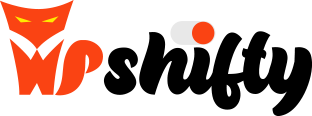Optimizing the speed of a WordPress site is crucial for improving user experience and increasing conversions. The loading time of your site directly affects visitor satisfaction and ensures a smooth shopping experience. One of the most critical areas where speed optimization is especially important is the checkout page.
Using Cache and Its Limitations
When speeding up a WordPress site, one of the first steps is to use caching. A cache plugin can turn dynamic pages into static ones, reducing loading times. However, some pages, like the checkout page, cannot be cached in the traditional way. This is because the checkout page displays dynamic content that is unique for each user, based on their current cart.
What Slows Down the Cart & Checkout Page?
On a basic WordPress + WooCommerce setup, the checkout page loads quickly. However, in reality, most stores use several plugins that can slow down the site. While this isn’t a big problem on cacheable pages, on non-cacheable pages like the cart, or the checkout, it can lead to significant speed reductions.
Which Plugins Are Really Necessary?
For the checkout page, it’s important to identify which plugins are truly needed and which can be turned off to boost speed. Generally, the following plugins are necessary for the checkout page:
- WooCommerce: The core engine of your store.
- Payment Gateway Plugins: Essential for processing payments.
- Page Builder: If you used a page builder to design the checkout page, it may also be necessary.
Other than these, you can disable all other plugins to speed up the checkout page. The following plugins are typically not needed:
- SEO plugins
- Backup plugins
- Cache or other optimization plugins
- Slider and form plugins
- Admin plugins like Duplicate Post, WP Rollback, etc.
How to Disable Unnecessary Plugins?
WP Shifty is a great tool that allows you to easily disable unused plugins on dynamic pages like the cart and checkout. This can significantly reduce loading times without compromising functionality.
- Simply add a new rule that applies to the cart and checkout pages.
- On the right side, disable the plugins that are not needed on these pages.
- You can see the results immediately in the live editor without affecting the live site, allowing you to experiment with which plugins can be safely disabled.
- Once you’re done, activate the rule.
- It’s a good idea to test with a trial purchase to ensure everything works smoothly.
- Note: It’s generally not recommended to disable analytics and security plugins on any page.
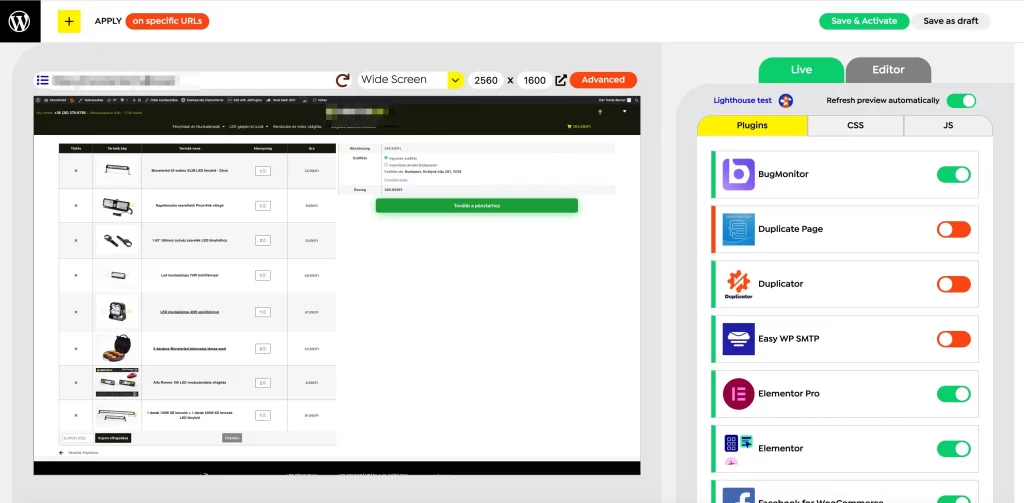
Conclusion
Optimizing the speed of your WooCommerce cart & checkout pages is essential for a successful shopping process. Disabling unnecessary plugins and keeping the cart & checkout pages simple helps ensure that customers can complete their purchases quickly and smoothly, increasing conversions and customer satisfaction.